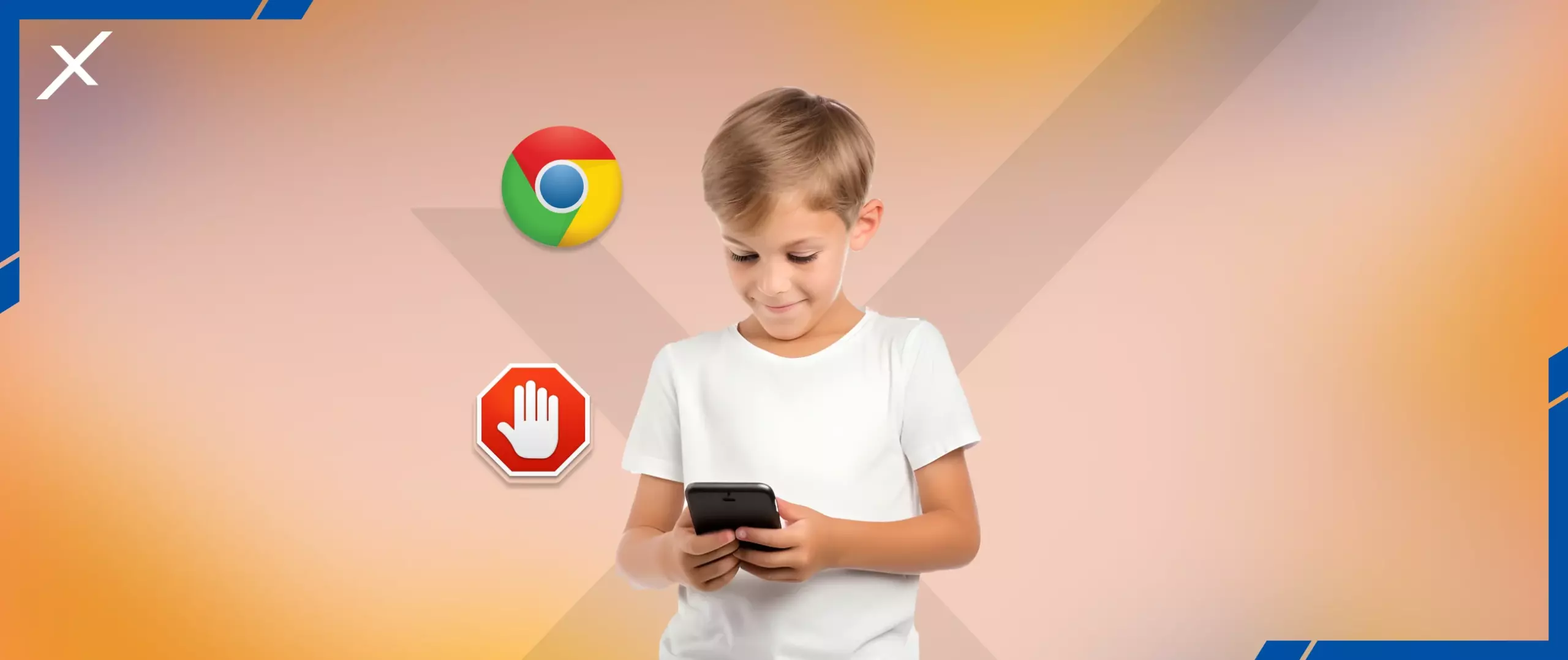
How to Block Adults Websites on Google Chrome?
Ensuring the safety and well-being of children in the digital age is every parent’s top priority. But open access to inappropriate and potentially dangerous content on Google can only make things more difficult. Google Chrome is not only one of the most popular browsers for finding answers to all your questions but is also full of adult content.
A recent study showed that more than 50% of children between the ages of 11 and 16 have viewed pornographic content on Google. Can you block adult content on Google to protect your little ones? Let’s find out.
Why Do Parents Need To Restrict Adult Content On Chrome?
Google Chrome can be very useful for kids to learn new things and help them with their homework. But when scrolling through a seemingly innocuous web article, they may end up on an inappropriate website by clicking on an adult visual ad.
It doesn’t matter if children intentionally search for explicit content or find themselves on such websites by mistake; screen time can still adversely affect their health.
Exposure to adult content on the Internet can lead to various psychological and emotional problems that can have long-term effects. The most apparent problems are porn addiction and early sex, which can lead to pregnancy or sexually transmitted diseases.
Studies also show that exposure to adult content can encourage violence and objectification. These should be enough reasons to limit explicit content for your children. We have developed three solutions to help you with this task.
Solution #1: Block Inappropriate Content on Chrome with NexaSpy
If you don’t want your child to see explicit videos and photos on the Internet, NexaSpy Parental Control is exactly what you need. Its built-in website and app blocker called Connection Blocker allows you to make sure they don’t get access to anything inappropriate. NexaSpy also provides a unique porn blocker feature.
You can either block websites you think are dangerous or use Web Magnifier to check which websites your child visits the most and stop them. You can do things you don’t like. Here’s how it works:
- Sign up with NexaSpy.
- Choose the type of device you want to monitor and get a subscription.
- Install NexaSpy on your child’s phone.
- Open the Block Websites tab in your Control Panel.
- Enter the link of the website you want to block.
NexaSpy’s Connection Blocker can also help control your child’s screen time. That way, you can focus on studying or sleeping by limiting only apps, websites, and Wi-Fi connections.
Solution #2: Get Benefits of Google Search Restrictions
Google search restrictions are another way to prevent your kids from viewing adult content. These restrictions help make searches safer by not showing explicit content. The good thing about their method is that you don’t need to install any additional apps on your or your child’s phone. All you need to do is open a browser and customize the settings.
How to Turn on SafeSearch on Android Devices
Enabling SafeSearch on Android is easy and takes a few seconds, but you need physical access to their phone. If you do, do the following:
- Open the Google app on their tablet or phone.
- Click on the profile picture or initials in the top right corner.
- Go to Settings and find SafeSearch.
- Turn on SafeSearch.
How to Turn On SafeSearch On iOS Devices
Customizing SafeSearch settings is a little different for iOS devices, but you still need their phone to do the following:
- Open the Google browser
- Tab the three lines in the left-right corner
- Select Search Settings
- Find SafeSearch and choose ‘Hide explicit content.’
Please note that a lock icon may be in the upper right corner, meaning you cannot change the search order. If so, you must go to a page to discover why SafeSearch is locked.
Solution #3: Make Use of Google Search Parental Controls
When you take your child’s phone to turn on SafeSearch, you may find it locked with a password. Knowing their password will be fine, but how can you block adult content on Chrome if you don’t?
Google has a parental control service, Family Link, which offers various features to monitor children’s activities through your Google Account. Here’s a quick guide on how to filter clear results by family link:
- Open the Family Link app or visit this page.
- Choose your child.
- Find Content Restrictions and select Google Search in the Controls tab
- Enable SafeSearch.
Note that your settings will only apply if your child is signed in to their account using Google Search. If they are over 13, they can change the settings themselves.
Conclusion
You can’t know when and how often your child will say, “Okay, google adult,” but you can at least ensure that the results they get won’t be inappropriate.
Should You Use Google Search Filters or NexaSpy Parental Controls? It’s up to you, but remember that Google makes no guarantees that a toddler won’t see explicit content. Meanwhile, NexaSpy offers complete protection and not just on the web. You can easily access social media chats, locations, call logs, and more.